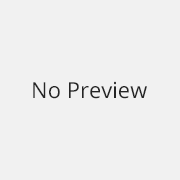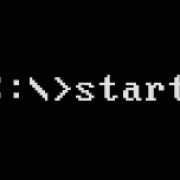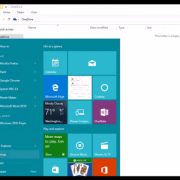How to boot Windows 10 in Safe Mode from Startup, Start windows 10 in safe mode, enable the F8 boot options menu in Windows 10
How to boot Windows 10 in Safe Mode (Using F8 key) – If you can login in windows 10 then its very easy to reboot system in safe mode but if windows gets corrupt and you get not successfully boot windows 10 then you can follow below step to get safe mode using F8 key – Windows 10 Safe Mode will help you to troubleshoot and fix computer issues.
Step 1 – Use windows 10 bootable USB drive.
Step 2 – Change BIOS setting to boot computer from USB drive or press a key (which will give you option to boot computer from USB drive) to boot from USB . Choose “repair your computer” from below –
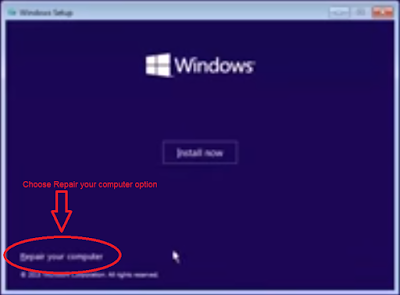
Step 3- It will ask few options, choose suitable options – Troubleshoot > Advanced options > Command Prompt.
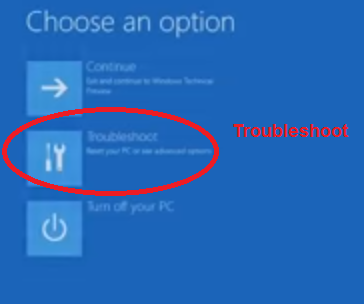
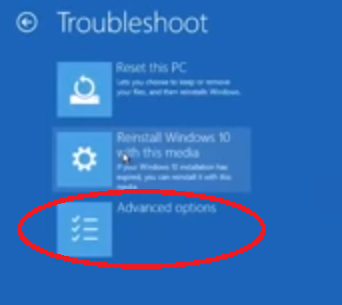
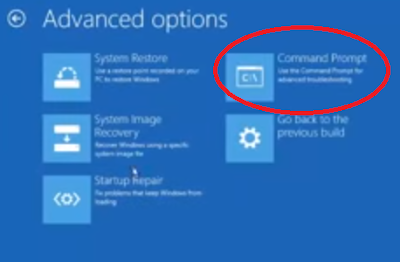
At the command prompt, enter below commands and restart computer. After this you will be able to boot windows 10 in safe mode using F8 Key.
c:
bcdedit /set {default} bootmenupolicy legacy -> exit
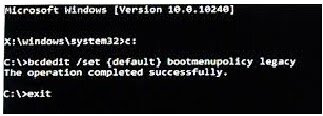
Step 4- Now when your computer start keep pressing F8 during the boot process. Once it has been detected, you’ll see the boot options menu where you can boot directly in to safe mode:-
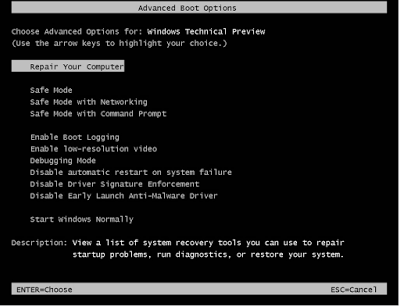
In future if you want to disable or reverse this process use following command on the command prompt –
bcdedit /set {default} bootmenupolicy standard
Now Windows 10 default faster boot will enable and F8 key will not give option to go in safe mode.
——————–