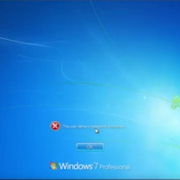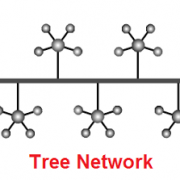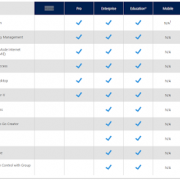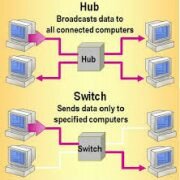How to Set Your Default Apps in Windows 10, Windows 10 Default Apps Setup
You may have many files, apps, protocols and programs in windows 10 and windows makes it easy for you to open up these files by setting up default programs for each file type You can set default apps from –
Click on Start – > Settings
Click on System – > Default Apps
Click on Default apps (Windows 10 Default Apps)- >
Click on + to add default apps
Now if you will scroll down, you will see three options, here you can choose your default app by file type or protocol type –
1. Choose default apps by file type – In the below example, you can associate .bmp file with paint, photos or with other application (by downloading from app store)
2. Choose default apps by protocol – In the below example you can choose IE or Edge with FTP Protocol…
3. Set default by apps – It will set default as per windows standard ( Windows 10 Default Apps)
————–