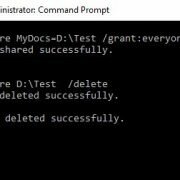Question – I bought a new Dell Latitude E7470 Ultrabook and installed windows 10 Enterprise on this machine. Later on enabled bitlocker on C, D drive and restarted it. At the time of reboot i noticed that it was asking recovery key so i rebooted and tried again but it is asking recovery key on every boot. I tried many solution but only one worked in my case. I am explaining it here.
Answer – I tried many things including format and installation but nothing worked. Later on i noticed that i have old dell laptop which has TPM 1.2 in BIOS but this has TPM 2.0 so i thought Bitlocker might not support or not compatible with TPM 2.0 so i downgraded TPM 2.0 to TPM 1.2. This resolved my laptop issue. I followed below steps for this –
If laptop has already windows installed then follow below steps –

Bitlocker key on every reboot
- Go to BIOS by pressing F12 key and check TPM version. If it has TPM 2.0 then follow next steps.
- Start windows OS and Go to Dell website download TPM 1.2 or you can get this from http://www.dell.com/support/home/in/en/indhs1/Drivers/DriversDetails?driverId=F3J3P
- Open Powershell as admin rights.
- On the Powershell prompt type command – Disable-TpmAutoProvisioning. Verify it – after this command it should show AutoProvisioning : Disabled.
- Restart laptop and go to BIOS -> Security -> TPM 2.0. Now “clear” checkbox and select yes for confirmation. Exit and restart system.
- Run TPM 1.2 executable file, it will reboot your laptop and downgrade TPM 2.0 to 1.2. Once it will complete installing TPM 1.2, go to Powershell (as Admin) and type Enable-TpmAutoProvisioning
- After these steps enable Bitlocker on drives and it will not ask for recovery key after every reboot.